How to use drone deploy – How to use DroneDeploy? It’s easier than you think! This guide walks you through everything from setting up your account and planning flights to processing data and creating stunning visualizations. We’ll cover importing flight data, managing projects, analyzing your results, and collaborating with others. Get ready to unlock the power of aerial data!
We’ll delve into the specifics of each step, providing clear instructions and helpful tips along the way. Whether you’re a seasoned drone pilot or just starting out, this comprehensive guide will empower you to harness the full potential of DroneDeploy for your projects. We’ll even tackle troubleshooting common issues, so you can confidently navigate any challenges you encounter.
DroneDeploy Account Setup and Login
Getting started with DroneDeploy begins with setting up your account. This section will guide you through the account creation process, login procedures, and essential security practices.
Creating a DroneDeploy Account
Creating a DroneDeploy account is straightforward. Visit the DroneDeploy website and click on the “Sign Up” or equivalent button. You’ll be prompted to provide your email address, create a password, and potentially select a plan (depending on your needs). Ensure your password is strong, incorporating a mix of uppercase and lowercase letters, numbers, and symbols. You may also be asked for your name and company information.
DroneDeploy Login and Security
Once your account is created, you can log in using your email address and password. DroneDeploy employs various security measures to protect your data, including two-factor authentication (2FA). Enabling 2FA adds an extra layer of security, requiring a code from your phone or another device in addition to your password. Regularly review your account settings and password for optimal security.
DroneDeploy Account Types and Functionalities
DroneDeploy offers different account types, typically categorized by usage and features. Basic accounts might be suitable for individual users with limited project needs, while enterprise accounts provide advanced features and collaborative tools for larger teams. Each account type offers varying levels of storage, processing power, and access to advanced features. Choose the plan that best fits your needs and budget.
Best Practices for Account Management and Data Security
- Use a strong, unique password.
- Enable two-factor authentication.
- Regularly review your account settings.
- Keep your software updated.
- Be mindful of phishing attempts.
Importing and Processing Flight Data
After capturing your drone imagery, the next step is importing and processing it within DroneDeploy. This section details the various methods and options available for optimal data quality.
Importing Flight Data into DroneDeploy
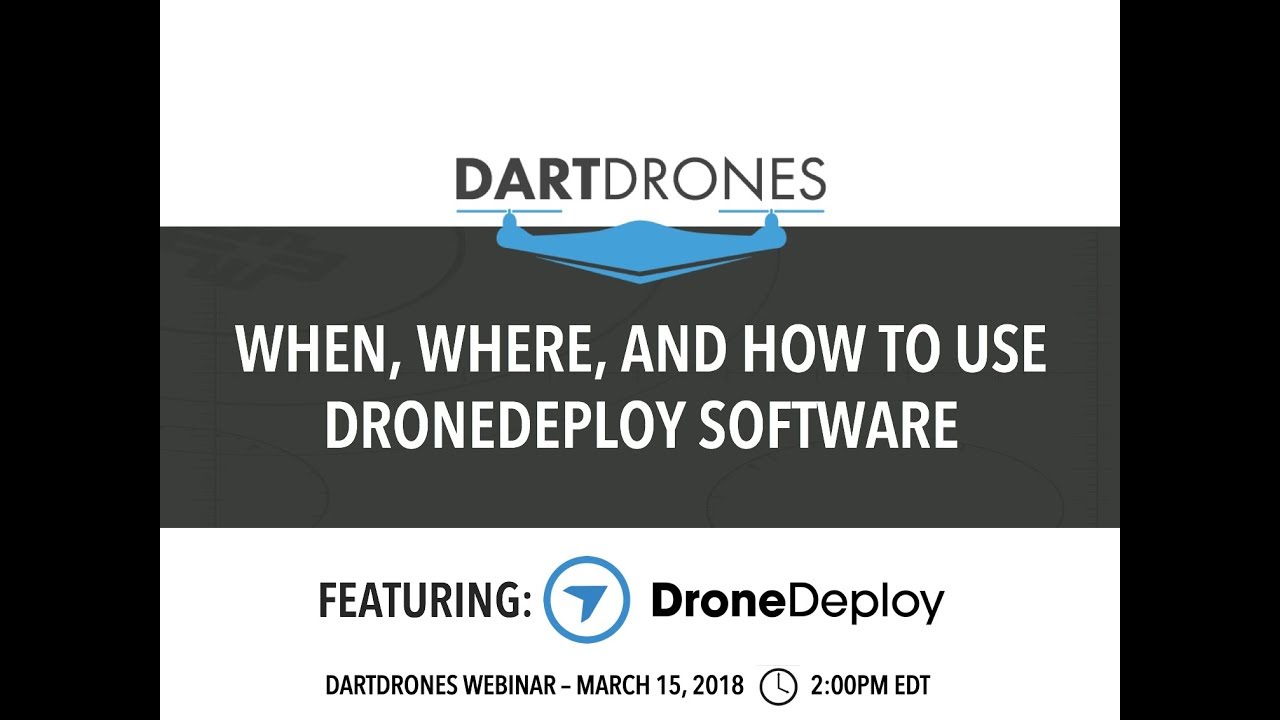
DroneDeploy supports various data import methods. You can typically upload data directly from your drone’s SD card, via a cloud storage service (like Dropbox or Google Drive), or by manually selecting files. The platform guides you through the process, providing clear instructions and progress updates. Ensure your images are properly organized and named for efficient import.
Processing Raw Drone Imagery
DroneDeploy’s processing engine automatically stitches your drone images together to create various outputs, such as orthomosaics, 3D models, and point clouds. The processing time varies depending on the size of your dataset and the processing options selected. You can monitor the progress within the platform and receive notifications upon completion.
Comparison of Processing Options
DroneDeploy offers several processing options, each impacting data quality and processing time. Higher-quality settings result in more detailed outputs but may require longer processing times. Consider factors like the desired level of detail, project requirements, and available processing resources when choosing your settings. Options typically include various resolutions and processing algorithms.
Impact of Processing Parameters
Processing parameters such as ground sampling distance (GSD), overlap percentage, and processing algorithm directly influence the final output’s quality and accuracy. Higher overlap generally leads to better stitching and fewer artifacts. Experimentation and understanding of these parameters are key to achieving optimal results. For example, higher GSD means lower resolution but faster processing.
Creating and Managing Projects
Organizing your work efficiently in DroneDeploy is crucial for smooth workflows. This section guides you through project creation, management, and best practices.
Creating a New Project in DroneDeploy
Creating a new project involves providing a name, specifying the location (using coordinates or by drawing on a map), and selecting the appropriate project type. Clear and consistent naming conventions are essential for easy identification and organization. For example, using a date and location identifier is beneficial.
Organizing and Managing Multiple Projects
DroneDeploy allows you to create and manage numerous projects. Employ a logical folder structure within the platform to categorize projects based on client, location, or project type. Regularly review and archive completed projects to maintain a clean and organized workspace.
Using Project Settings
Project settings allow you to customize various aspects of your workflow, including map projections, coordinate systems, and processing parameters. Selecting the correct settings is vital for accurate data analysis and ensures consistency across your projects. Consider the specific requirements of each project when defining these settings.
Best Practices for Naming Conventions and Project Organization
- Use a consistent naming convention (e.g., YYYYMMDD_Location_ProjectType).
- Create a logical folder structure for easy navigation.
- Regularly review and archive completed projects.
- Use descriptive project names.
Sample Project Structure for a Complex Surveying Project
For a large-scale surveying project, consider creating sub-projects for different areas or phases. This allows for better organization and parallel processing. For example, a project might have sub-projects for “Site A – Topographic Survey,” “Site B – Volumetric Analysis,” and “Site C – Vegetation Mapping”. Each sub-project would contain its own flight data and processed outputs.
Flight Planning and Mission Setup
Efficient flight planning is essential for successful drone operations. DroneDeploy offers various tools to simplify and optimize this process.
Flight Planning Tools in DroneDeploy
DroneDeploy provides both manual and automated flight planning tools. Manual planning offers greater control over flight paths, while automated planning simplifies the process, particularly for regular grid patterns. The platform allows you to define flight parameters, such as altitude, speed, and camera settings.
Creating and Customizing Flight Plans, How to use drone deploy
Creating a flight plan involves defining the area of interest on the map, setting parameters like altitude, overlap, and camera settings, and choosing the flight pattern (grid, linear, etc.). Customizing flight plans allows you to tailor the mission to specific project requirements. You can adjust parameters to optimize image quality and data accuracy.
Getting started with drone mapping? Learning how to use DroneDeploy is easier than you think! Check out this awesome guide on how to use DroneDeploy to master flight planning, data processing, and even 3D model creation. Once you’ve grasped the basics, you’ll be creating professional-looking maps in no time. So, dive in and explore the world of drone mapping with DroneDeploy!
Manual vs. Automated Flight Planning
Manual planning provides greater flexibility for complex areas or specific data requirements. Automated planning is faster and simpler for straightforward surveys, offering pre-defined templates and settings. The choice depends on the project’s complexity and the user’s experience level.
Setting Up a Flight Mission
Setting up a flight mission involves defining the area to be surveyed, specifying the altitude, overlap (both front and side), camera settings (e.g., ISO, shutter speed), and selecting the appropriate flight pattern. Accurate parameter settings are crucial for achieving desired image quality and data accuracy.
Comparison of Flight Planning Methods
| Method | Suitability | Pros | Cons |
|---|---|---|---|
| Manual | Complex areas, specific requirements | Flexibility, precise control | Time-consuming, requires expertise |
| Automated | Simple areas, regular grids | Fast, easy to use | Less flexibility, may not be suitable for all terrains |
Data Analysis and Visualization
DroneDeploy offers a comprehensive suite of tools for analyzing and visualizing your drone data. This section covers the creation of various map products and data extraction techniques.
Data Analysis Tools in DroneDeploy
DroneDeploy provides tools for measuring distances, areas, and volumes directly on the processed data. It also allows for the creation of various visualizations, including orthomosaics, 3D models, and point clouds. These tools facilitate accurate data extraction and analysis, aiding in informed decision-making.
Creating Maps and Visualizations
Generating orthomosaics, 3D models, and point clouds is a simple process within DroneDeploy. The platform automatically processes the imagery and generates these outputs. You can then interact with these visualizations, making measurements and extracting data.
Getting started with DroneDeploy is easier than you think! First, you’ll want to create an account and familiarize yourself with the interface. Then, check out this awesome guide on how to use DroneDeploy to learn about flight planning and data processing. Finally, practice your skills and you’ll be creating professional-looking maps and models in no time with how to use DroneDeploy.
Measuring Distances, Areas, and Volumes
DroneDeploy’s measurement tools allow you to accurately measure distances, areas, and volumes on the generated maps. These measurements are crucial for various applications, including site planning, volume calculations, and progress tracking. The platform provides clear instructions and guides for accurate measurements.
Exporting Data
DroneDeploy allows exporting data in various formats, including PDF reports, GeoTIFF images, and point cloud data. These export options ensure compatibility with other software and platforms, facilitating further analysis and integration with existing workflows.
Generating a Comprehensive Report
- Select the project you want to generate a report for.
- Choose the report type (e.g., summary, detailed).
- Customize the report content by selecting relevant data and visualizations.
- Review and edit the report before exporting.
- Export the report in the desired format (e.g., PDF).
Collaboration and Sharing
DroneDeploy facilitates collaboration by enabling project sharing and user permission management. This section details how to effectively collaborate using the platform.
Sharing Projects and Data
Sharing projects and data is easily accomplished through the platform’s interface. You can invite collaborators and assign specific permission levels, controlling their access to project data and functionalities. This feature enables efficient teamwork and knowledge sharing.
User Permission Levels
DroneDeploy offers various user permission levels, allowing you to grant collaborators different levels of access. Permissions can range from viewing-only access to full editing and management capabilities. This granular control ensures data security and efficient workflow management.
Inviting Collaborators and Managing Access
Inviting collaborators involves simply providing their email addresses. You can then assign the appropriate permission levels for each collaborator, tailoring their access to their specific roles and responsibilities within the project. Managing access involves revoking permissions or updating roles as needed.
Effective Collaboration Workflows
Effective collaboration involves clear communication, well-defined roles, and consistent use of the platform’s sharing and permission features. Establish clear guidelines for data updates, review processes, and communication channels to optimize teamwork and project efficiency.
Advanced Features and Integrations
DroneDeploy offers advanced features and integrations to enhance workflow efficiency and data analysis capabilities.
Advanced Features
Advanced features include terrain following, which allows the drone to maintain a consistent altitude above the ground, and obstacle avoidance, which helps prevent collisions with objects during flight. These features improve flight safety and data acquisition quality.
Integration Capabilities

DroneDeploy integrates with various software platforms, expanding its functionality and allowing for seamless data exchange. This integration enables streamlined workflows and facilitates data analysis using specialized tools. Examples might include GIS software or data processing applications.
Using DroneDeploy with Various Drone Models
DroneDeploy supports a wide range of drone models, providing flexibility and compatibility. The platform guides you through the connection and configuration process, ensuring smooth data transfer and integration with your chosen drone.
Leveraging Advanced Features for Improved Efficiency
Utilizing advanced features like terrain following and automated flight planning can significantly improve efficiency. These features reduce manual intervention, minimizing errors and accelerating data acquisition. Careful planning and understanding of these features are key to maximizing their benefits.
Troubleshooting Common Issues: How To Use Drone Deploy
This section addresses common issues encountered while using DroneDeploy and provides troubleshooting steps.
Common Issues and Troubleshooting Steps
- Issue: Failed data upload. Solution: Check internet connection, file size, and file format.
- Issue: Processing errors. Solution: Review processing parameters, check image quality, and contact support if needed.
- Issue: Incorrect measurements. Solution: Verify ground control points (GCPs) accuracy and processing settings.
- Issue: Account access issues. Solution: Reset password, check email for verification, contact support.
Error Messages and Solutions
DroneDeploy provides informative error messages that often pinpoint the cause of the problem. Refer to the platform’s documentation or contact support for detailed guidance on resolving specific errors. Note down error codes for efficient troubleshooting.
Illustrative Example: Site Inspection using DroneDeploy

Let’s Artikel a complete workflow for a site inspection using DroneDeploy.
Site Inspection Workflow
Planning: Define the site boundaries, determine the required data (orthomosaic, 3D model, point cloud), and plan the flight path using DroneDeploy’s tools. This phase involves selecting appropriate altitude and overlap to ensure sufficient image resolution for the inspection.
Flight: Conduct the drone flight according to the planned mission. Ensure optimal weather conditions and adherence to safety regulations. The drone will capture a series of overlapping images covering the entire site.
Processing: Upload the flight data to DroneDeploy. The platform will automatically process the images to generate an orthomosaic, a 3D model, and a point cloud. The orthomosaic will be a detailed top-down view of the site, correcting for camera perspective and lens distortion. The 3D model will provide a three-dimensional representation of the site’s topography and structures, useful for identifying elevation changes and potential issues.
The point cloud will contain a dense collection of 3D points representing the surface of the site, offering precise measurements and detailed surface information.
Analysis: Analyze the generated data to identify potential issues, such as damage to structures, erosion, or other anomalies. The orthomosaic will be useful for identifying surface features and anomalies. The 3D model will help in assessing the overall site condition and potential safety hazards. The point cloud will enable precise measurements and calculations, such as volume estimations.
Reporting: Generate a comprehensive report including the processed data, measurements, and analysis findings. This report will include the orthomosaic, potentially sections of the 3D model highlighting areas of concern, and key measurements taken from the point cloud. The report will clearly summarize the findings and present them in a visually appealing and easy-to-understand format.
Mastering DroneDeploy opens up a world of possibilities for efficient data collection and analysis. From simple site inspections to complex surveying projects, the platform’s user-friendly interface and powerful tools empower you to achieve professional-grade results. By following this guide, you’ll be well-equipped to confidently navigate the platform and leverage its capabilities to transform your workflow. Now go forth and explore the aerial perspective!
Answers to Common Questions
What drone models are compatible with DroneDeploy?
DroneDeploy supports a wide range of drones from various manufacturers. Check their website for the most up-to-date compatibility list.
How much does DroneDeploy cost?
DroneDeploy offers various subscription plans to suit different needs and budgets. Visit their pricing page for details.
Can I use DroneDeploy offline?
No, DroneDeploy requires an internet connection for most functionalities, including data processing and uploading.
What kind of data can I export from DroneDeploy?
You can export various data formats, including orthomosaics, 3D models, point clouds, and more. The specific options depend on your project and processing choices.
